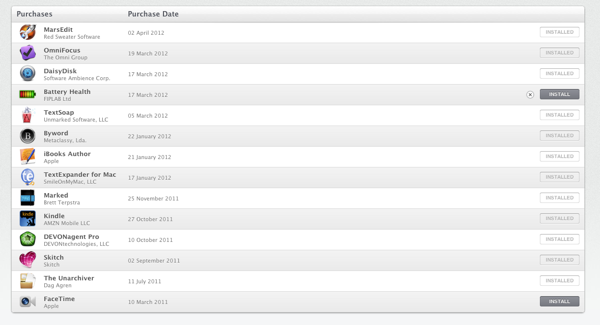I like podcasts, specifically those from the 5by5 network. There are some excellent ones on productivity at work. Over the years, I’ve gathered some tips and tricks from them that you might find useful. I will share some of them here.
- Check email only twice a day. The rest of the time, get on with the work you are supposed to be doing.
- I am a bad typist. I have tried to learn touch typing here. But I prefer to use speech recognition software, like Dragon Dictate 3.0
- I subscribe to a Getting Things Done system. One of the keys aspects is having a single Inbox for all your new tasks. Tasks of course can be anything, from a letter that needs a reply to a grant that needs to be written. In fact I have 3, one physical one at home and another at work, plus my email inbox. I try to process them to zero (i.e. act on things) at least twice a week.
- Instant capture - I carry around my iPhone with Evernote on it. This lets me take pictures of whiteboards, jot notes, record meetings/talks and write ideas quickly. They are then available to me on every platform (iPad, Mac), and can be shared via email very easily.
- I sometimes have trouble focussing on the task at hand. I use the pomodoro technique to get around this. 25 minutes of focus then a 5 minute break is workable.
- Try and build exercise into the working day. Even if it is just walking up the stairs. Getting outside for a few minutes also helps me recharge and focus. I use a Fitbit Activity Tracker
to track my exercise but then I’m a numbers geek.
- Have trusted systems for your areas of responsibility, and don’t endlessly fiddle with them once set up. It’s tempting to always be adding the latest and greatest software to your setup, but it’s a real time-sink. I leave things as they are and revisit every 6 months.
- Turn off spell and grammar checking whilst you write. It’ll distract you and interrupt your flow. Get a first draft down. Prettify it later.
- Have a list of boring but straightforward tasks you can do when you are not on your best form. Save the ones that need more thought for another day.
- Don’t try multi-tasking. Even if you are female.